In Mockplus, you are able to create tasks to remind yourself or team members to make necessary changes to the design. In this article, we wanna share with you everything you need to know about tasks.
How to create tasks?
Option one:
Log into Mockplus and open Mockplus Cloud. On the left side panel, find and click "Tasks". Then you can click "+ New task".On the pop up window, there are many options. For example, task title, task description, assignee, due date and link to project. Only the task title is compulsory when creating a task.
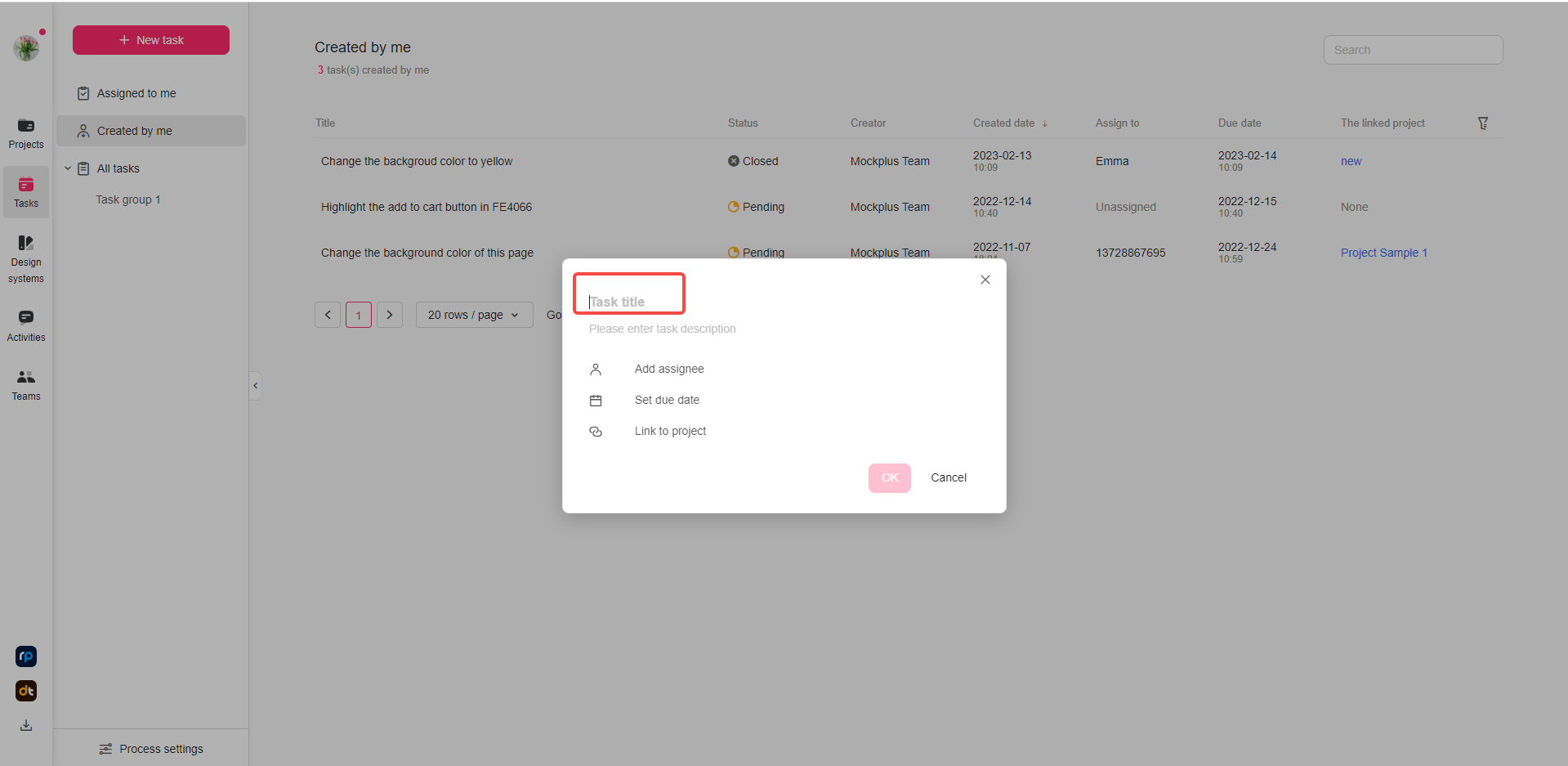 Option two:
Option two:Double click to open a project and on the top navigation please click "task". Then on the page you can click "Add Task".The pop up window is the same as the former one. And the only difference is that, the link to project option is greyed out and the task is linked to the current project already.
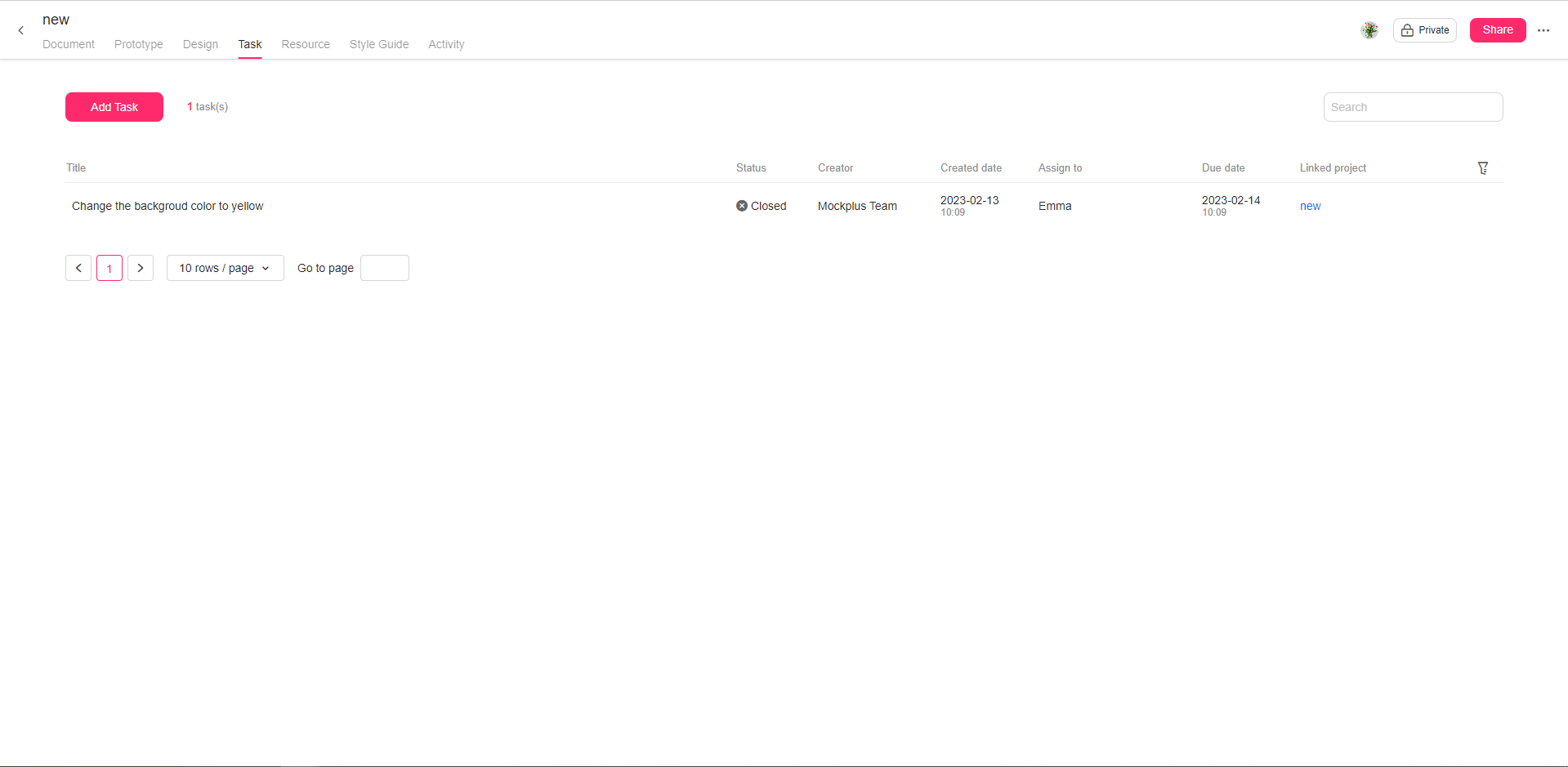
How to edit tasks?
From the task management page, hover your mouse over any one of the tasks and a checkbox will appear before it.Select one or all tasks and editing options will be available, which includes moving to another task group, changing status, changing assignees, relinking to another project, changing the due date and deleting.
Plus,
Super admins can delete all tasks, including those created by others. While admins, members and collaborators can only delete the tasks created by themselves. Guests don't have access to this section.
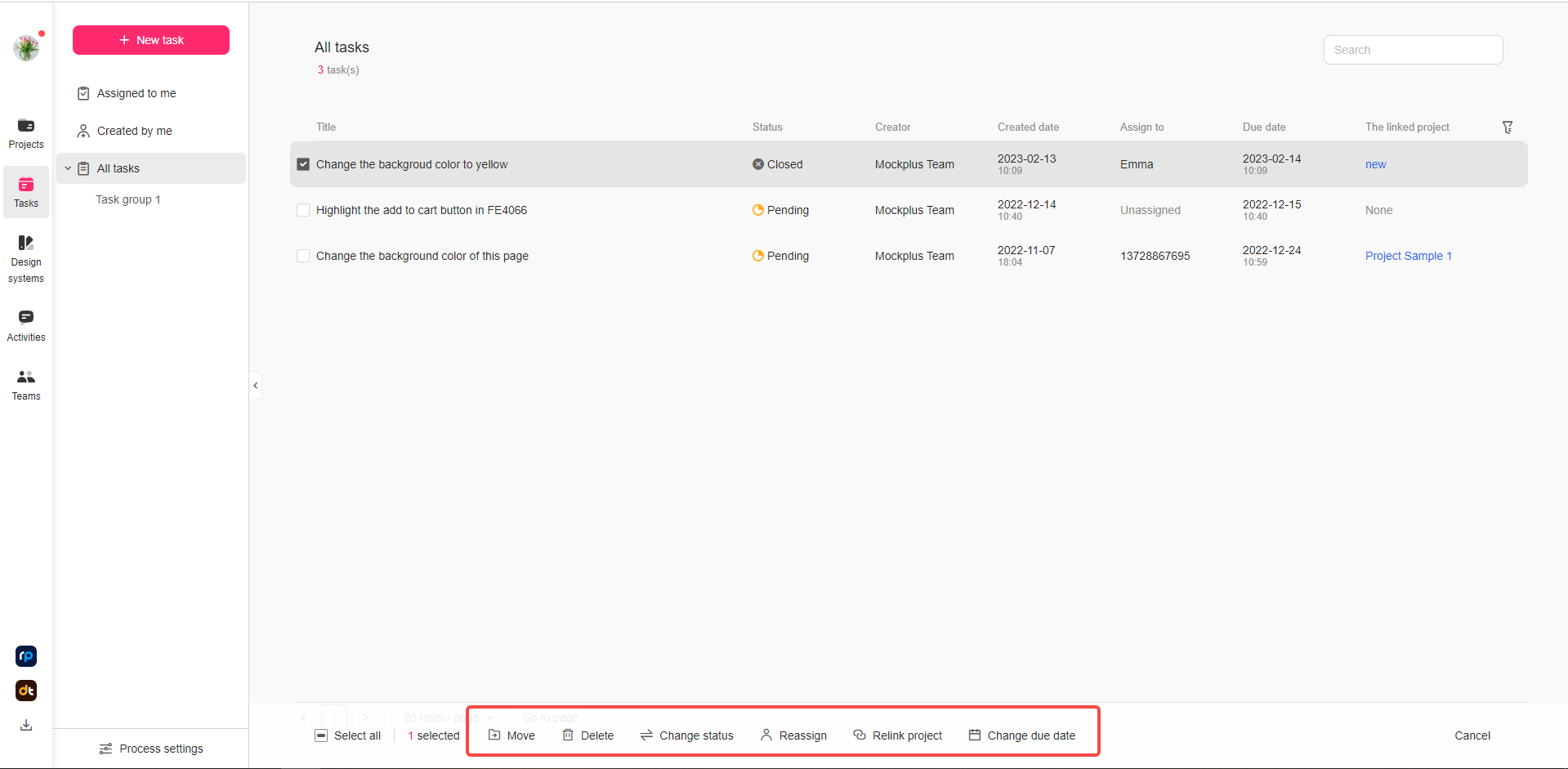 How to reply to tasks?
How to reply to tasks?
Double click to open a task and you will be able to find a comment area. Type in your comments and press " Ctrl + Enter" to save it. You are able to add a maximum of 10 photos when adding a comment.
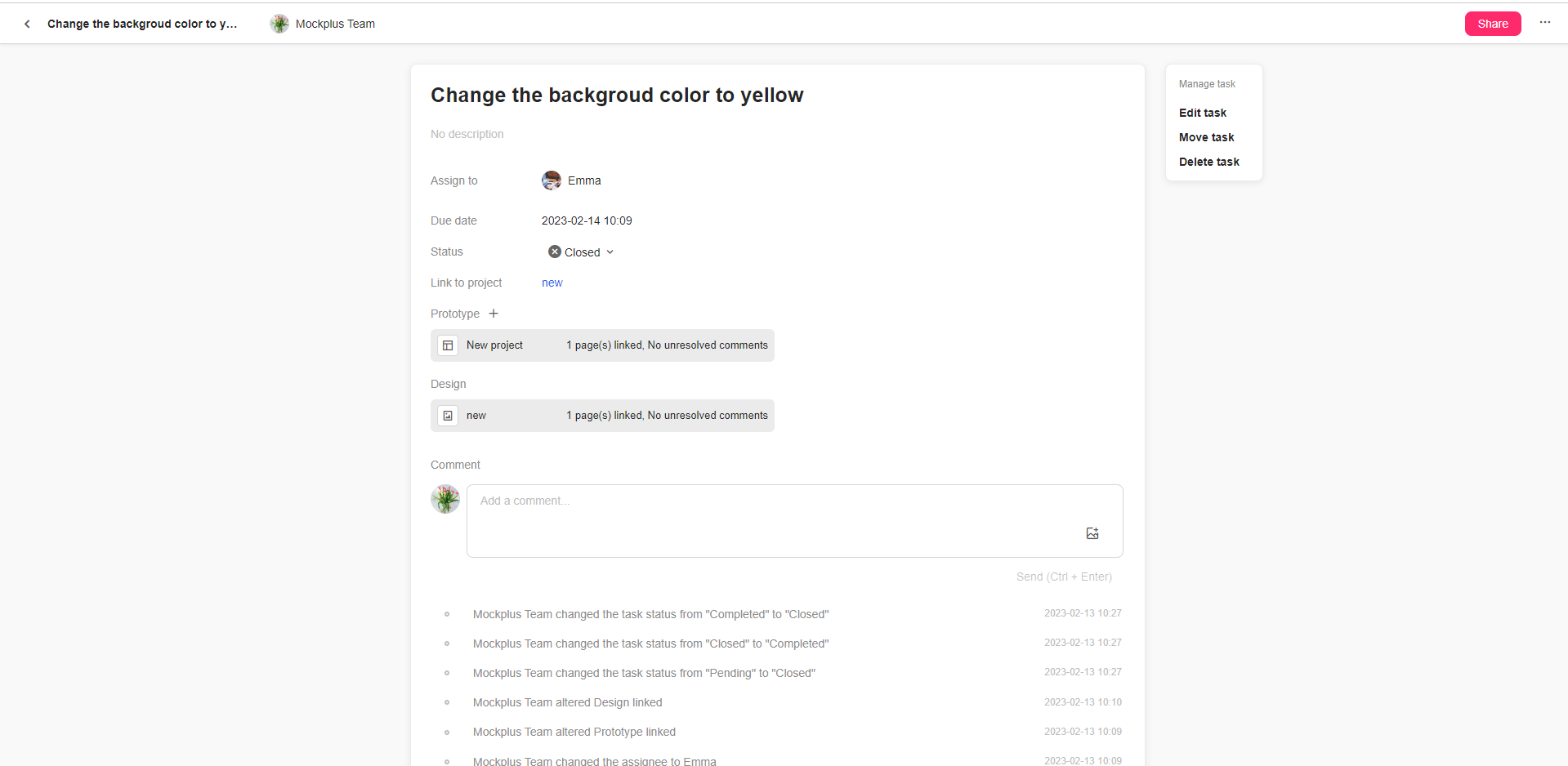 How to customize task status?
How to customize task status?
Only super admins can customize task status. From the task tab at the bottom you can click "Process settings". Hover your mouse to an existing status. You can edit or remove a task status tag. When editing it, you can change the status name, change the status tag style and color. There is also an option to allow you to keep tasks in a certain status hidden.There is also a table from where you can decide what other status you can change a current task to. For example, the current settings show that for a pending task you can change the status to "In progress", "Completed" and "Closed".
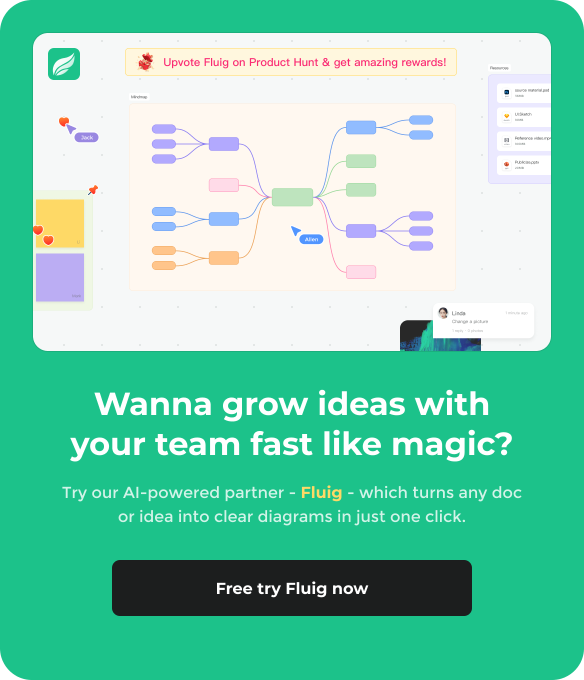
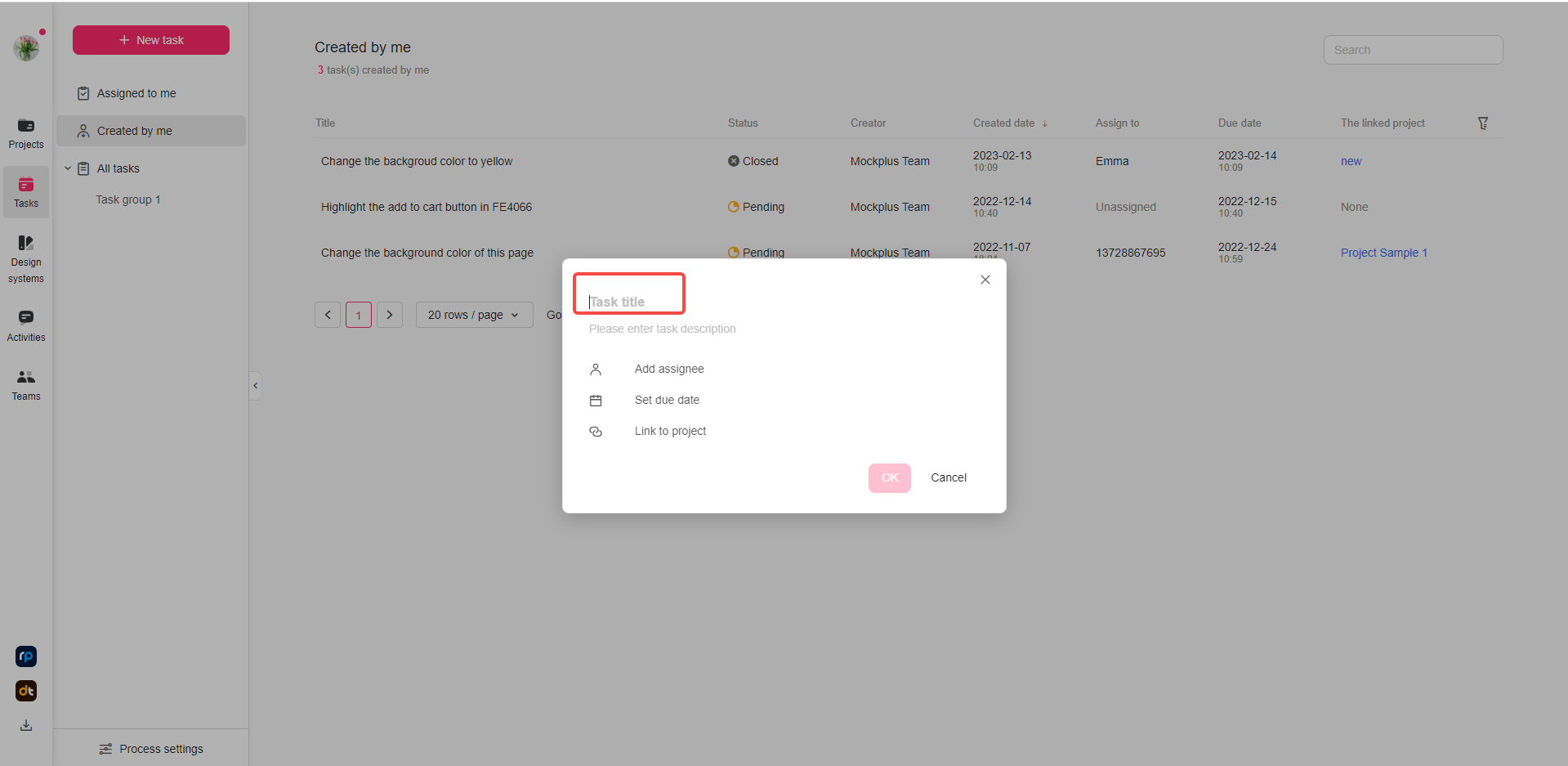 Option two:
Option two: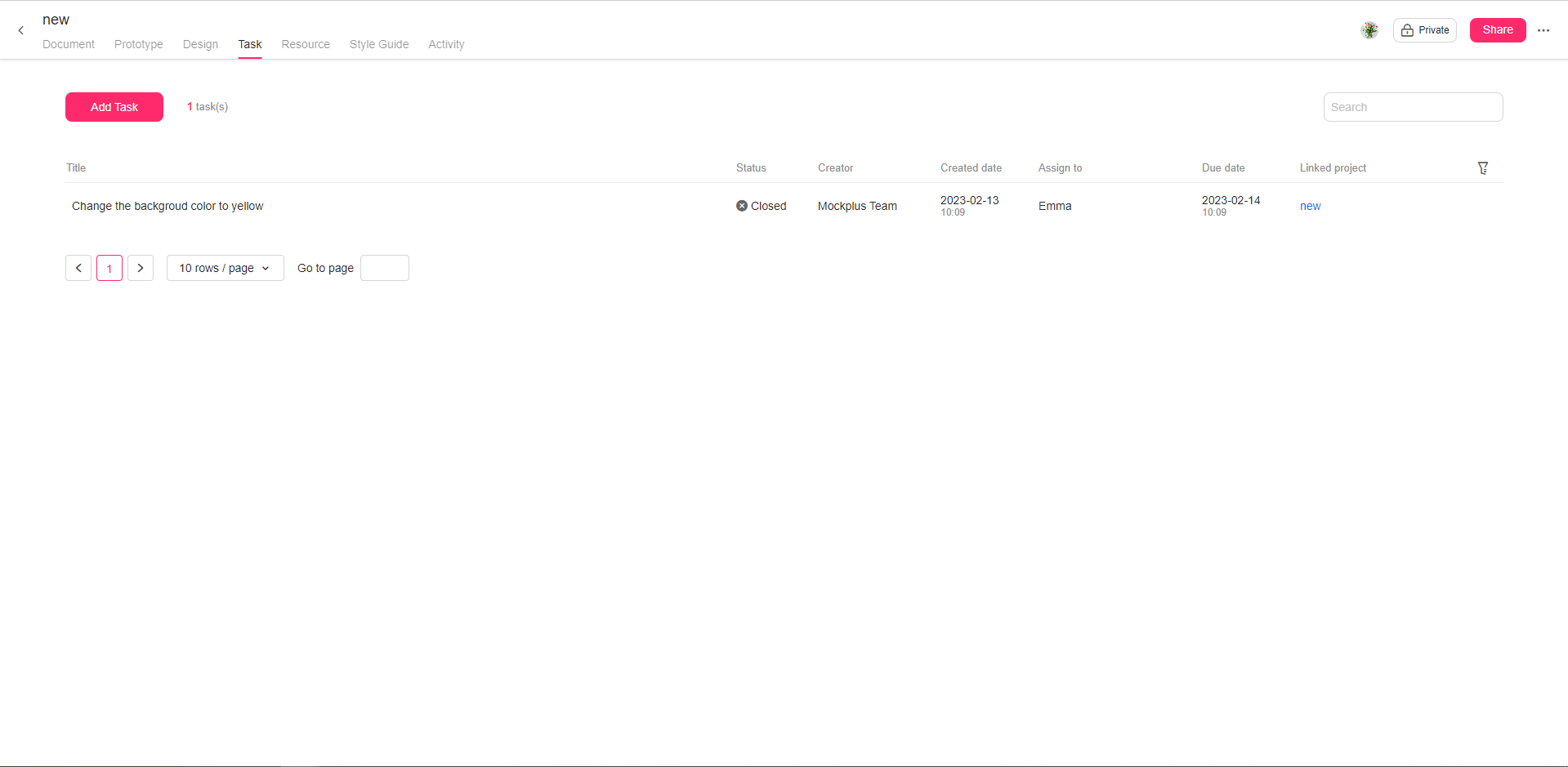
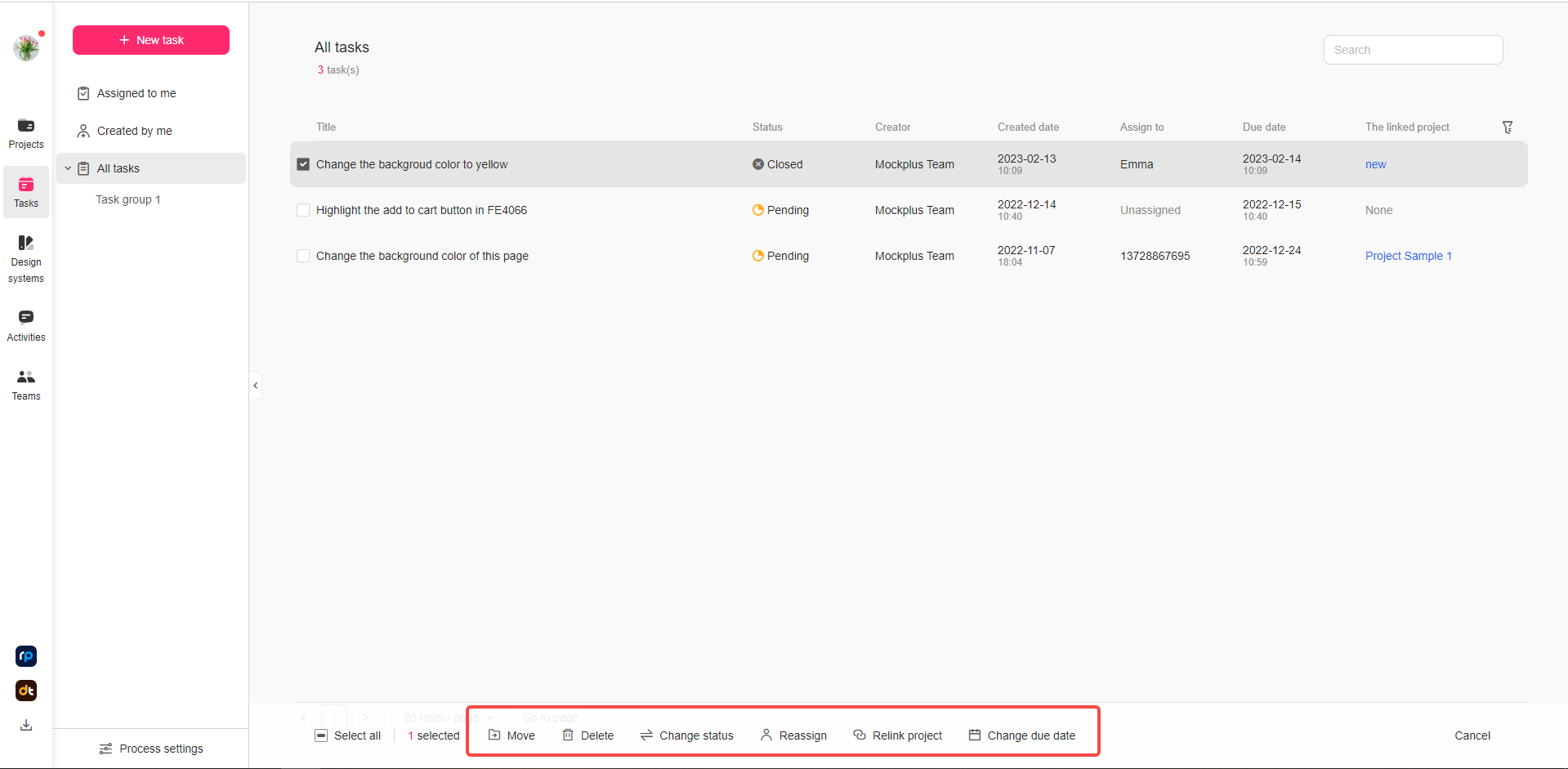 How to reply to tasks?
How to reply to tasks?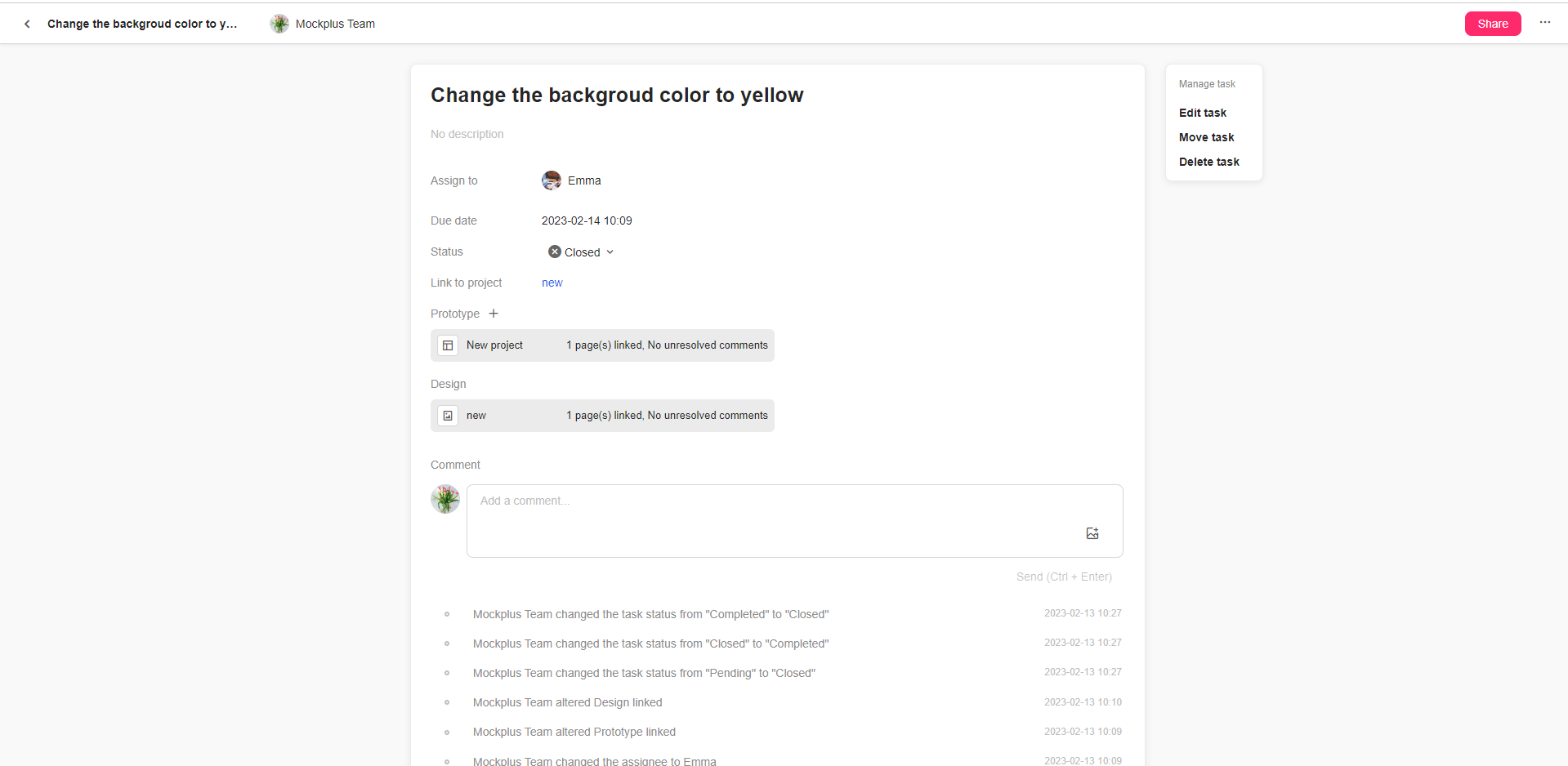 How to customize task status?
How to customize task status? 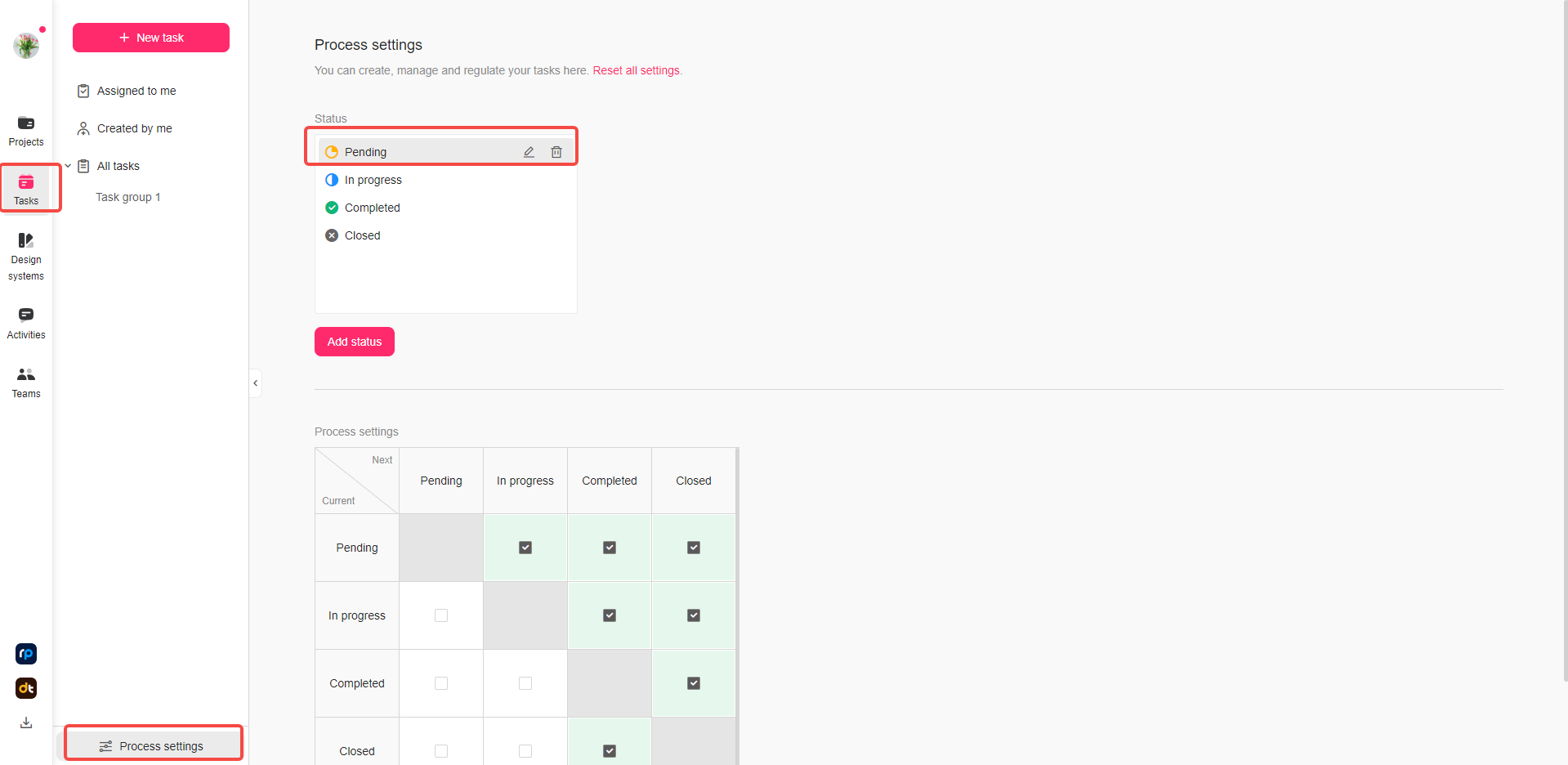
Sorry, this topic cannot be commented on.